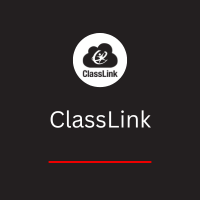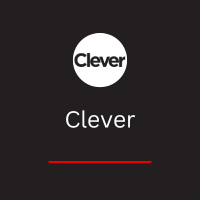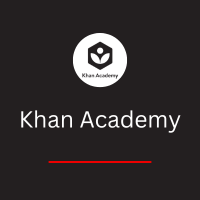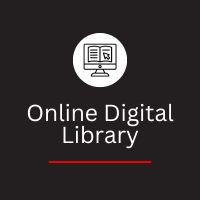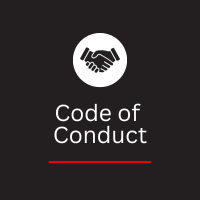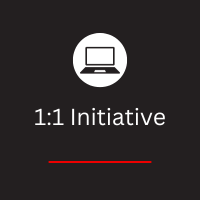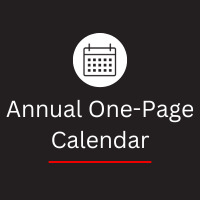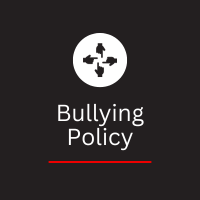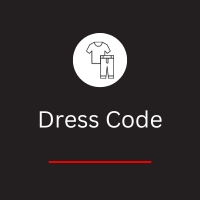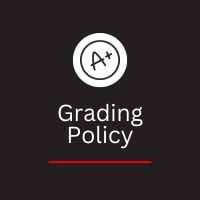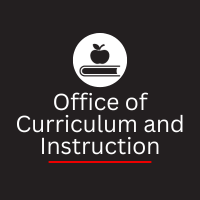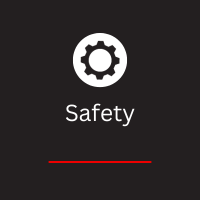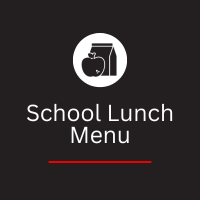- Smyrna School District
- Student Resources Home
Student Success Guide
Student Technology FAQs
-
Student Instructions on Accessing Classlink
-
I forgot my @SMYRNAEAGLES password.
If you are in Early Education through sixth grade, your password is static and does not change. Please call us at (302) 653-2754 and we can tell you what it is. If you are in seventh through twelfth grade, please call us at (302) 653-2754 to reset your password to a temporary password, after which you will have to change it the next time you logon.
-
My personal device will not connect to Google Chrome.
Please make sure your personal device is on your local or home wireless network. If it is, you must use the student's userid and correct password to connect to Smyrna School District's Google applications.
-
Can I use a mouse with my Chromebook?
Any USB Mouse will work with your Chromebook, and are available for low cost at most technology stores or online.
-
I cracked my screen.
Please contact the school where your student attends. They will provide a replacement until Technology can repair the device and return it to your student.
Please note that there may be a charge according to the signed contract, so please be very careful with these devices.
-
I lost my power cord.
Please call (302) 653-2754. We have limited supplies of power cords but will try to accommodate a replacement. Please note that there may be a charge according to the signed contract, so please do your due diligence to find the power cord.
-
My Chromebook won’t charge up.
Some Chromebooks have two ports that look exactly the same. One is for data transfer, the other is for power, and are both on opposite sides. Make sure you plug the power cord into the port on the left side, facing the keyboard.
If it still does not charge, please contact your students school. The Library will provide a replacement device until Technology has an opportunity to repair and return your student's device.
-
How do I log in to my Chromebook?
After turning on the Chromebook, make sure you are connected to your home network. Click on “Sign in with a different account”. On the next screen, enter your Google account name, firstname.lastname. The “@smyrnaeagles.org” is added for you. Then click Login.